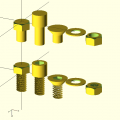3d printer
From Fixme.ch
Contents
Information
- http://wiki.ultimaker.com/Newcomer_guide_to_your_first_3D_print
- 3D Software:
- OpenSCAD is a script-based 3D editor. it can make use of parameters, conditions, for and while loops, etc... This is currently Petaflot's choice
- http://www.3dtin.com/ Online in the browser
- http://www.netfabb.com/download.php (Linux version)
- Printing software:
Issues to fix
- The heater may be blocked inside
- Needs to be removed and cleaned
- Head may be replaced by the new one
- Needs a new tube and fixation
- One of the nozzle is loose. When the extrusion begins, the pipe move
- Software is kind of crappy
- Belt tension: https://www.youtube.com/watch?v=grHmmmSoOfc&
Cura for printing
Installation
- http://daid.github.com/Cura/
- it's the only software worth it
- Yes, you will need PyOpenGL for it to run. Displaying nice 3d images is not that trivial.
- Recommended: Use the dev version on github: https://github.com/daid/Cura.git (12.10 when I'm writing)
- Required packages: wxPython and PyOpenGL.
- You can use a python virtualenv.
First use
- On first Cura start, you don't need to upgrade to Marlin firmware because it's already done.
- You should run the checks, at least to check if USB connection between PC and the printer is working. For temperature check, the printer need to cool down (to ~30) before heating and check, it can take looong time.
- Now you can use Cura to print objects.
Printing
- Load a .stl model.
- Change orientation, size, etc...
- Click on the Prepare print button.
- Software will slice the object into GCode. The more you choose a large scale object, the longer the execution time is.
- When it done, click on Print button to open the Printing dialog.
- Wait the software connect with the printer, Connection button will turn from clickable to readonly and Print button will turn from readonly to clickable.
- Set the temperature with the arrows (yeah it's not working by putting the number directly)
- Wait a bit so the hot end is distributively warmed
- Extrude before printing, so the wire is at the start of the hot end
- Make sure the wire is extruding correctly (the output wire is regular)
- Click the Print button.
- KEEP YOUR EYES ON THE PRINTER THROUGHOUT THE PRINTING PROCESS!!! And clean which could interfere the printing.
After printing
- Retract the wire so you can see it (before it cools down)
- If a pile of plastic has formed in the extruder, remove the wire complitely and cut it
Todo
Stuff to print
Files
- FIXME keychain: File:Fixme-key.stl
- Tablet support: File:Tablet-support.stl
- Pincette: File:Pincette-led.stl File:Pincette-piles.stl