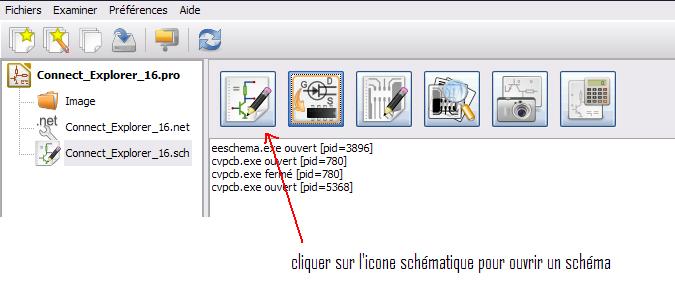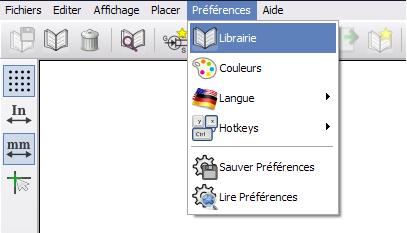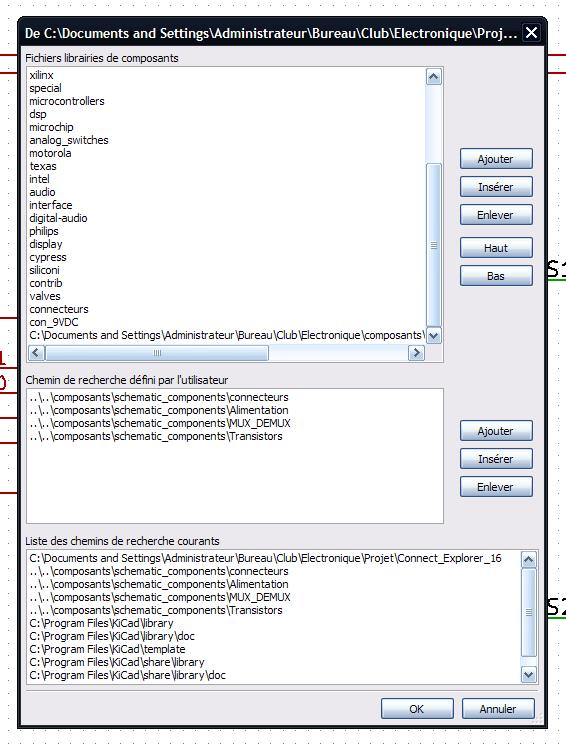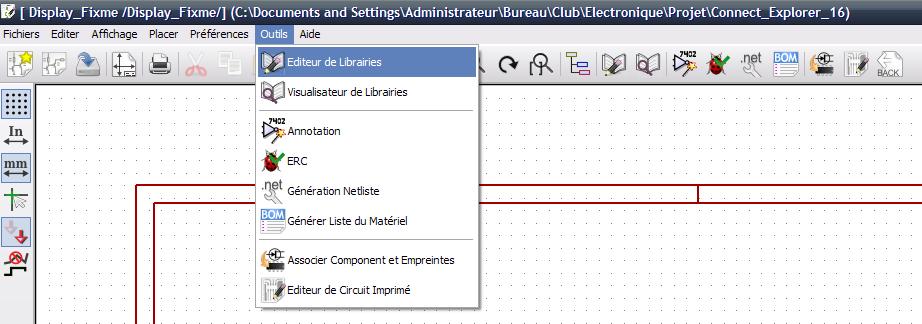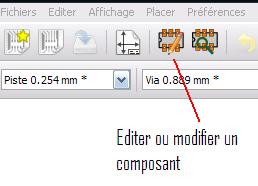Difference between revisions of "Kicad"
| (18 intermediate revisions by the same user not shown) | |||
| Line 13: | Line 13: | ||
= Introduction = | = Introduction = | ||
| − | * to install the software : | + | * to install the software : [http://www.kicad-pcb.org/display/KICAD/Download link to install] |
| − | == Créer un projet == | + | == Créer un projet || Create one project == |
| + | ''French version'' : Une fois installé, le logiciel est prêt à l'emploi, il suffit simplement de cliquer sur l'icône pour ouvrir la partie schématique: | ||
| − | + | '' English version'': One time that the soft is installed and good to work, it must just to clic on schematic icone | |
| + | [[File:Commencer Kicad 1.JPG]] | ||
| − | == | + | == Creating a schematic diagram == |
| + | [[File:Select comp.JPG]] | ||
| + | |||
| + | ''French Version'': sur la partie droite de l'écran, sélectionner le petit IC -> cliquer sur la partie schématique -> sur la boite de dialogue, sélectionner "Selectioner Viewer" -> choisir son composant -> le place sur le partie schématique | ||
| + | |||
| + | ''English Version'': | ||
| + | |||
| + | == Creating a component (schematic) == | ||
| + | [[File:Barre tache dessin comp schematic.JPG]] | ||
| + | |||
| + | ''French Version'': dans la partie schématique (voir encadré rouge), cliquer pour sélectionner ou créer une nouvelle librairie de composant. | ||
| + | |||
| + | ''English version'': in schematic part, select the icone like indicate on the picture above (red rectangle) | ||
| + | |||
| + | [[File:Selection librairie.JPG]] | ||
| + | |||
| + | ''French Version'': sous l'onglet '''preference''' selectionner '''librairie''' pour indiquer ou l'on veut travailler ou créer une lib qui n'existe pas encore puis sous l'onglet '''outils''', sélectionner '''Editeur de librairie''' | ||
| + | |||
| + | ''English version'': under the '''preference''' tab, select the '''librairie''' and select the folder where the component will be record, after in schematic file select the '''outils / tool''' -> select '''Editeur de librairie / lib Editor''' | ||
| + | |||
| + | [[File:Boite Kicad Lib.JPG]][[File:Edit Layout.JPG]] | ||
| + | |||
| + | == Creating a layout - PCB == | ||
| + | |||
| + | == Creating a component (PCB) == | ||
| + | |||
| + | [[File:Cmd mod footprint.JPG]] | ||
| + | |||
| Line 28: | Line 57: | ||
* [http://www.kicad-pcb.org/display/KICAD/KiCad+EDA+Software+Suite site officiel] | * [http://www.kicad-pcb.org/display/KICAD/KiCad+EDA+Software+Suite site officiel] | ||
* [http://fr.wikipedia.org/wiki/KiCad Wiki Français sur Kicad] | * [http://fr.wikipedia.org/wiki/KiCad Wiki Français sur Kicad] | ||
| − | + | * [http://www.ferdinandpiette.com/blog/2012/04/kicad-creer-une-nouvelle-empreinte/ petite explication pour créer son footprint] | |
| + | * [http://www.kicadlib.org/ librairie de composant sous Kicad (shematic + footprint)] | ||
| + | * [http://per.launay.free.fr/kicad/kicad_php/composant.php Recherche une lib sur le net] | ||
| + | * [http://www.robot-maker.com/forum/tutorials/article/22-logiciel-kicad/ forum Robotique avec tuto Kicad] | ||
=== lien pdf === | === lien pdf === | ||
* [http://kicadlib.org/Fichiers/Tutorial_Kicad_FR.pdf doc pdf permettant de se lancer] | * [http://kicadlib.org/Fichiers/Tutorial_Kicad_FR.pdf doc pdf permettant de se lancer] | ||
| + | * [http://arlotto.univ-tln.fr/docs/kicad/docs/eeschema.pdf doc pdf accès sur la partie schématique de Kicad - très complet] | ||
| + | * [http://www.researchgate.net/profile/Jean-Paul_Ricaud/publication/259016914_EVALUATION_DU_LOGICIEL_DE_CAO_ELECTRONIQUE_KICAD/links/0c960529c582c95ba6000000.pdf doc pdf sur l'évaluation de Kicad - très interessant] | ||
| + | * [http://f6kgl.f5kff.free.fr/Kicad.pdf doc pdf tuto très complet sur Kicad] | ||
Latest revision as of 23:23, 4 November 2015

|
GOAL
French version:
Petit tuto montrant comment utiliser le logiciel open source Kicad en proposant de liens utiles, des astuces des utilisateurs de Fixme ou autres, pour utiliser au mieux ce logiciel.
English version:
Little tutorial showing how to use the Kicad software open source, offering the useful links, the user's tricks of Fixme or others, to use at best this software.
Introduction
- to install the software : link to install
Créer un projet || Create one project
French version : Une fois installé, le logiciel est prêt à l'emploi, il suffit simplement de cliquer sur l'icône pour ouvrir la partie schématique:
English version: One time that the soft is installed and good to work, it must just to clic on schematic icone
Creating a schematic diagram
French Version: sur la partie droite de l'écran, sélectionner le petit IC -> cliquer sur la partie schématique -> sur la boite de dialogue, sélectionner "Selectioner Viewer" -> choisir son composant -> le place sur le partie schématique
English Version:
Creating a component (schematic)
French Version: dans la partie schématique (voir encadré rouge), cliquer pour sélectionner ou créer une nouvelle librairie de composant.
English version: in schematic part, select the icone like indicate on the picture above (red rectangle)
French Version: sous l'onglet preference selectionner librairie pour indiquer ou l'on veut travailler ou créer une lib qui n'existe pas encore puis sous l'onglet outils, sélectionner Editeur de librairie
English version: under the preference tab, select the librairie and select the folder where the component will be record, after in schematic file select the outils / tool -> select Editeur de librairie / lib Editor
Creating a layout - PCB
Creating a component (PCB)
lien utile
lien internet
- site officiel
- Wiki Français sur Kicad
- petite explication pour créer son footprint
- librairie de composant sous Kicad (shematic + footprint)
- Recherche une lib sur le net
- forum Robotique avec tuto Kicad