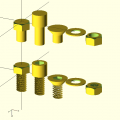Difference between revisions of "3d printer"
From Fixme.ch
(→Webcam) |
m (Rorist moved page Ultimaker to 3d printer: create a more generic page) |
||
| (35 intermediate revisions by 5 users not shown) | |||
| Line 1: | Line 1: | ||
| − | [[File: | + | {| style="width:80%" |
| + | | __TOC__ | ||
| + | |[[File:Ultimaker2.JPG|650px]] | ||
| + | |} | ||
| − | == | + | == Usage == |
| − | === 3D Software === | + | === TL;DR === |
| + | # Open Cura on the print machine, load & adjust your models, and then adjust the print parameters. | ||
| + | # Layer height: 0.1mm for detailed prints, 0.25mm for fast prints. Shell thickness: multiple of 0.4. Enable retraction: yes (no for flexible filament). Bottom top thickness: multiple of layer height. Fill density: 10% for just structural support (e.g. prototype), 30% for most prints, 60-80% for smaller/more complex objects, 100% for keys and stuff. Print speed: 20-150mm/s, with 50-100mm/s fine for most prints. Temperature: 210°c to 240°c, the higher the print speed, the higher the temperature. Leave all other settings as is for most prints. (For PLA, 220°C seems to be good and for ABS, 255°C is just hot enough.) | ||
| + | # Click print, set desired temperature using up/down buttons, and check behind the printer if the filament is broken. When the extruder heats up, extrude some filament (using 10 button under +E) to check if everything works before printing. Click print and remove excess filament. Follow the print via the [http://webcam.fixme.ch webcam]. If it fucks up, cancel and read detailed instructions. | ||
| + | # When the print is done, use a chisel and spatula to remove printed object. Replace any blue tape if you damaged it. Clean printing area and please pay for your print into the little piggy bank by the printer. | ||
| + | |||
| + | === Detailed === | ||
| + | # '''Prepare a 3D model to print'''. You can [[#Find model online|find a model online]] with sites such as [http://thingiverse.com Thingiverse], or [[#Make your own|create your own]] in software such as Sketchup or OpenSCAD. You will need to save the model as a .STL file, however .DAE can also be used for direct exports from Sketchup. | ||
| + | # '''Import your model onto the print computer'''. It is easiest if you print using our dedicated print computer (Fixme-SPM) which is located next to the printer. You can import the model by dragging it into the [https://foo.fixme.ch/marcha/ drag and drop service], using a USB key, using IRC, or using a cloud hosting service such as [http://ge.tt/ Ge.tt] or [https://mega.co.nz/# Mega]. If you log into your email/dropbox/etc account on the machine, don't forget to use incognito mode. | ||
| + | # '''Open Cura and open your model(s)'''. Open Cura from the Activities menu, and click on the [https://fixme.ch/w/images/d/dd/Cura-load.png Load button]. Select one or more .STL or .DAE files that you would like to print. Please note that prints that reach near the limits of the print volume (21 x 21 x 20.5 cm) will fail. | ||
| + | # '''Adjust your model for printing'''. Use the Rotate, Scale, and Mirror buttons to print your model as you want (bottom left of 3D view). | ||
| + | # '''Configure your desired print parameters'''. The print parameters will depend on what you are printing and the quality that you're looking for. Here are some guidelines: | ||
| + | ## '''Layer height''': the Ultimaker can print between 0.06mm and 0.3mm. 0.1mm should only be used for high precision, high detail prints; 0.15mm should be used for normal prints; 0.2-0.25mm should be used for fast prints where you don't mind the quality (e.g. holder, internal component, etc). | ||
| + | ## '''Shell thickness''': this value should be a multiple of 0.4mm (the width of the nozzle). With 0.4mm you'll get 1 solid layer, with 0.8mm you'll get 2 solid layers, etc. 0.8mm is fine for most prints. | ||
| + | ## '''Enable retraction''': this retracts the filament when the nozzle moves from one area to another whilst not printing. It is best to leave this enabled unless you're using flexible filament. | ||
| + | ## '''Bottom/top thickness''': the bottom and top thickness of the solid layer. This value should be a multiple of the layer height - a value between 0.2mm and 1mm is best for most prints, with 1mm used for very delicate models. | ||
| + | ## '''Fill density''': this is the density of the fill inside your model. Due to an excellent calibration of our Ultimaker, almost all prints will require less than 30% fill. 10% for just structural support, 24% for an average print (after 25% Cura slices your model differently), 30% for a solid print of an average sized object. For objects that require superior structural strength, up to 60% is recommended. 80% can be used for very small complex objects, and 100% can be used for things like keys and bottle openers. | ||
| + | ## '''Print speed''': this is the speed at which the Ultimaker will print. 20-50mm/s for detailed prints, 50-80mm/s is recommended for most prints, 100mm/s for average prints, and up to 150mm/s for fast, lower quality prints. | ||
| + | ## '''Printing temperature''': choose the temperature based on the print speed. 210° C for <80mm/s, 235° C for 120mm/s. Select in the 210-240°C range. | ||
| + | ## '''Support type''': only use for prints with significant overhangs. | ||
| + | ## '''Platform adhesion type''': not required for PLA prints, unless you have a lot of places where the model touches the platform. | ||
| + | ## '''Diameter''': the diameter of the filament (currently 2.89mm). Do not touch this unless you are changing the filament and have remeasured it (sometimes the value does not match the specification). | ||
| + | ## '''Flow''': the rate at which the filament is extruded. 100% is the normal rate, if you're having issues with extrusion you can increase this. | ||
| + | # '''Open printer interface'''. Click on the Print button. If you see a Save button instead, make sure that the USB cable is connected, the power strip is on, and the switch on the printer is set to on. Sometimes Cura doesn't see the printer right away, so you can try ctrl + p. | ||
| + | # '''Prepare for printing'''. Set the desired temperature, using the up/down buttons - otherwise it doesn't start heating. Whilst waiting for the hot end to heat up, and <u>check that the filament hasn't broken</u> in the back (if it has, pull out/snap out the remaining bit, and [https://www.youtube.com/watch?v=SDizDuAyK9E reinsert new filament]). Once the extruder has heated up, lower the print platform a bit (10 button under the +Z arrow), and then extrude some filament (click the 10 button several times under the +E arrow), until the filament comes out cleanly from the extruder. | ||
| + | # '''Print'''. Remove any extruded filament from the extruder and from the print bed, and then click Print. Make sure that filament is coming out of the extruder as it starts printing the first layer. If it isn't, cancel the print, and repeat the previous step. | ||
| + | # '''Watch the print'''. Make sure you look after how the print is going via the [http://webcam.fixme.ch webcam]. Pay attention to the following: | ||
| + | ## If you notice that the filament is coming out in clumps and is missing some spots, cancel the print, and make sure that the filament isn't broken/finished/stuck in extruder/slipped on extruder motor behind. Replace the filament and extrude a bit out to make sure it works before restarting the print. | ||
| + | ## If your print starts peeling from the platform, you can either try to save it by holding it down with unorthodox means, or cancel the print. Before restarting the print, adjust your parameters to ensure it doesn't happen again. | ||
| + | ## If you see that partway through your print the model has shifted, it means that one of the axis has slipped - you'll need to cancel the print and troubleshoot further. | ||
| + | ## If the printer starts to make grinding noises, cancel the print immediately. | ||
| + | # '''Remove the printed object'''. Once the printer has finished printing, carefully remove the object with the tools next to the printer. It is best to use the chisel and then the spudger to remove your prints. If you scrape of or damage the blue tape on the print surface, please replace it for the next person. When done printing, turn off the printer, the printing machine, and don't forget to pay for what you printed ;) | ||
| + | # '''Finish your print'''. Some prints might be ready right after printing, whilst others need a bit of working on. You can use a cutter to trim off any loose filament, sandpaper to smoothen out surfaces, or a hot air gun to bend your items. Note that the sandpaper will leave white plastic dust stuck in your print, and it might not be the finish you were looking for. The hot air gun will quickly deform the piece, especially if it's small - do not use this method for smoothing, only bending/shaping your items to fit (e.g. holder for x is too loose, you need to close it up a bit so that it holds better). | ||
| + | |||
| + | |||
| + | ''' Tada! You've finished printing! Now use your print, share your model with others, tweet pictures of it, [http://makerlove.com make love with it], or do whatever you want!''' | ||
| + | |||
| + | == 3D models == | ||
| + | === Find model online === | ||
| + | {| class="wikitable" | ||
| + | |- | ||
| + | ! Name | ||
| + | ! Description | ||
| + | ! align="center" | Requires registration? | ||
| + | |- | ||
| + | |[http://repables.com/ Repables] | ||
| + | |Fully open repository backed by non profit | ||
| + | | align="center" style="background:#90EE90;" | No | ||
| + | |- | ||
| + | |[http://www.thingiverse.com/ Thingiverse] | ||
| + | |Largest go to source for 3D models | ||
| + | | align="center" style="background:#90EE90;" | No | ||
| + | |- | ||
| + | |[https://cubehero.com/ Cubehero] | ||
| + | |Open source source based on git | ||
| + | | align="center" style="background:#90EE90;" |No | ||
| + | |- | ||
| + | |[https://www.youmagine.com/ YouMagine] | ||
| + | |New repository for 3D models | ||
| + | | align="center" style="background:#90EE90;" |No | ||
| + | |- | ||
| + | |[http://www.shapeking.com/ Shapeking] | ||
| + | |Excellent alternative to thingiverse | ||
| + | | align="center" style="background:#90EE90;" |No | ||
| + | |- | ||
| + | |[https://thepiratebay.sx/browse/605 The Pirate Bay] | ||
| + | |Torrents of miscellaneous 3D models | ||
| + | | align="center" style="background:#90EE90;" |No | ||
| + | |- | ||
| + | |[http://defcad.com/ Defcad] | ||
| + | |Controversial thingiverse clone | ||
| + | | align="center" style="background:#FFFFE0;" |? | ||
| + | |- | ||
| + | |[http://makerlove.com/ Makerlove] | ||
| + | |3D printed sex toys | ||
| + | | align="center" style="background:#90EE90;" |No | ||
| + | |- | ||
| + | |[http://www.3dcontentcentral.com/Browse.aspx 3DCC] | ||
| + | |Technical models | ||
| + | | align="center" style="background:#FFFFE0;" | ? | ||
| + | |- | ||
| + | |[http://grabcad.com/library GrabCAD] | ||
| + | |Models mostly for CNC and design | ||
| + | | align="center" style="background:#F08080;" | Yes | ||
| + | |- | ||
| + | |[http://www.shapeways.com/3d_parts_database Shapeways] | ||
| + | |Shapeways tested 3D models | ||
| + | | align="center" style="background:#F08080;" |Yes | ||
| + | |- | ||
| + | |[https://www.3dagogo.com/ 3dagogo] | ||
| + | |'Tested' parts 'guaranteed' to print | ||
| + | | align="center" style="background:#FFFFE0;" |? | ||
| + | |- | ||
| + | |[http://3dr.adlnet.gov/ US .gov repository] | ||
| + | |Backed by the NSA | ||
| + | | align="center" style="background:#FFFFE0;" |? | ||
| + | |- | ||
| + | |[https://www.myminifactory.com/ My Mini Factory] | ||
| + | | | ||
| + | | align="center" style="background:#90EE90;" | No | ||
| + | |} | ||
| + | |||
| + | [http://www.yeggi.com/ Yeggi] is a search engine that shows results from several of the sites listed above. | ||
| + | |||
| + | === Make your own === | ||
| + | ==== 3D Software ==== | ||
* [http://www.sketchup.com/ Sketchup] is a free, popular and most importantly, easy to use software which allows for the quick creation of 3D models (requires [http://rhin.crai.archi.fr/rld/plugin_details.php?id=429 su2stl plugin] for STL export/import) | * [http://www.sketchup.com/ Sketchup] is a free, popular and most importantly, easy to use software which allows for the quick creation of 3D models (requires [http://rhin.crai.archi.fr/rld/plugin_details.php?id=429 su2stl plugin] for STL export/import) | ||
** [ftp://fixme:fixme@ftp.fixme.ch/incoming/SketchUp%202013%20(Mac).dmg Sketchup 2013 Mac] | ** [ftp://fixme:fixme@ftp.fixme.ch/incoming/SketchUp%202013%20(Mac).dmg Sketchup 2013 Mac] | ||
** [ftp://fixme:fixme@ftp.fixme.ch/incoming/SketchUp%202013%20(Windows).exe Sketchup 2013 Windows] | ** [ftp://fixme:fixme@ftp.fixme.ch/incoming/SketchUp%202013%20(Windows).exe Sketchup 2013 Windows] | ||
| − | ** [ftp://fixme:fixme@ftp.fixme.ch/incoming/ | + | ** [ftp://fixme:fixme@ftp.fixme.ch/incoming/Google%20Sketchup%208%20with%20Keygen.rar Sketchup 8 Windows] (This version [http://wiki.winehq.org/Sketchup works with wine]) |
* [http://openscad.org OpenSCAD] is a script-based 3D editor, which can make use of parameters, conditions, for and while loops, etc... This is currently Petaflot's choice | * [http://openscad.org OpenSCAD] is a script-based 3D editor, which can make use of parameters, conditions, for and while loops, etc... This is currently Petaflot's choice | ||
* [http://www.3dtin.com/ 3DTin] is an online WebGL 3D modeling web-app | * [http://www.3dtin.com/ 3DTin] is an online WebGL 3D modeling web-app | ||
* [http://www.netfabb.com/download.php Netfabb] (Linux version) | * [http://www.netfabb.com/download.php Netfabb] (Linux version) | ||
| + | * http://n-e-r-v-o-u-s.com/cellCycle/ un outil web marant pour designer (puis commander le cas échéant) des bagues, bracelets.. d'autres ressources sur le site. | ||
| − | === Printing software === | + | ==== Printing software ==== |
| − | + | ||
| − | + | ||
| − | + | ||
* [http://slic3r.org/ Slic3r] and [http://reprap.org/wiki/Printrun Printrun] | * [http://slic3r.org/ Slic3r] and [http://reprap.org/wiki/Printrun Printrun] | ||
** [https://github.com/daid/Cura Cura] | ** [https://github.com/daid/Cura Cura] | ||
| Line 20: | Line 126: | ||
* Check STL files for printability: http://cloud.netfabb.com/ | * Check STL files for printability: http://cloud.netfabb.com/ | ||
* Buy material in switzerland: [[Resources#3D_Printer]] | * Buy material in switzerland: [[Resources#3D_Printer]] | ||
| + | * There's a dedicated machine to print: spm.fixme.ch | ||
| + | * <s>https://print.fixme.ch web interface to replace Printrun/Cura (still need Slic3r to create the gcode) | ||
| + | ** Currently not connected to the printer and the service is down | ||
| + | ** run as unprivlilegied user please sudo su -c /home/francois/OctoPrint/run francois</s> | ||
| + | ** Used for the webcam: http://webcam.fixme.ch | ||
| + | |||
| + | == Troubleshooting == | ||
| + | * If filament does not come out and it's not broken near the extruder (meaning it's stuck), you need to take apart the printing head and manually remove the stuck filament (pain in the ass) | ||
| + | * If small model is filled 100%, open expert settings (Ctrl+E), and unselect both 'Combine everything' buttons | ||
| − | == | + | == Printing == |
| − | === Installation === | + | === Software Installation === |
* http://daid.github.com/Cura/ | * http://daid.github.com/Cura/ | ||
* it's the only software worth it | * it's the only software worth it | ||
| Line 65: | Line 180: | ||
=== Important points === | === Important points === | ||
| − | * '''[ | + | * '''[https://webcam.fixme.ch/ KEEP YOUR EYES] ON THE PRINTER THROUGHOUT THE PRINTING PROCESS!!!''' And clean what could interfere with the printing. |
* BE carefull with the end stops, [http://www.youtube.com/watch_popup?feature=player_embedded&v=IYXnxllWcyc if they don't work], turn OFF the printer immediatly and fix them (by bending the metal part a little bit for instance) | * BE carefull with the end stops, [http://www.youtube.com/watch_popup?feature=player_embedded&v=IYXnxllWcyc if they don't work], turn OFF the printer immediatly and fix them (by bending the metal part a little bit for instance) | ||
| Line 77: | Line 192: | ||
[[File:piggy.png|300px]] | [[File:piggy.png|300px]] | ||
| − | == | + | == Files == |
| − | + | You can find 3D models to print from [[#Find model online|this list of websites]]. There is also a folder full of previously printed STL's on the machine attached to the Ultimaker. | |
| − | + | ||
| − | + | ||
| − | + | ||
| − | + | ||
| − | + | ||
| − | + | ||
| − | + | ||
| − | + | ||
| − | + | ||
| − | + | ||
| − | + | ||
| − | + | ||
| − | + | ||
| − | + | ||
| − | |||
* FIXME keychain: [[File:fixme-key.stl]] | * FIXME keychain: [[File:fixme-key.stl]] | ||
* Tablet support: [[File:tablet-support.stl]] | * Tablet support: [[File:tablet-support.stl]] | ||
| Line 117: | Line 217: | ||
File:creepers.jpg|Creepers | File:creepers.jpg|Creepers | ||
File:chain.png|Chaine | File:chain.png|Chaine | ||
| + | File:Ultimaker_Closeup.mp4|Closeup Video | ||
</gallery> | </gallery> | ||
| − | == New parts == | + | == Webcam == |
| + | * An AXIS webcam is deployed on the printer and accessible by IP: http://62.220.135.212 | ||
| + | * There's a service for viewing the webcam | ||
| + | ** https://webcam.fixme.ch | ||
| + | ** Repo is in github: https://github.com/fixme-lausanne/fixme-webcam | ||
| + | ** [[Gitolite#Deploy|Auto-deploy]] by pushing on the <code>live</code> branch in <code>ssh://gitolite@git.fixme.ch:1337/fixme-webcam</code> | ||
| + | |||
| + | == Maintenance == | ||
| + | ==== Issues to fix ==== | ||
| + | * End stops are getting crapy | ||
| + | * Belt tension is bad | ||
| + | * Y alignement problems | ||
| + | * Fan can't be turned off (electrical problem?) | ||
| + | * Fan duct melts and scrapes the print/print surface | ||
| + | ** Needs to be re-printed more often or made in a more heat-resistant material | ||
| + | * Prints fail if they reach near the edges of the print surface | ||
| + | * The current green filament is shitty and breaks ''all the time'' | ||
| + | |||
| + | ==== Fixed Issues ==== | ||
| + | * <s>http://wiki.ultimaker.com/Jamming</s> | ||
| + | * <s>Needs a new tube and fixation</s> | ||
| + | * <s>One of the nozzle is loose. When the extrusion begins, the pipe move</s> | ||
| + | ** <s>[[Media:ultimaker-fix1.png|Nemen has printed a piece for fixin']]</s> | ||
| + | ** <s>http://www.thingiverse.com/thing:27376</s> | ||
| + | * <s>Belt tension: https://www.youtube.com/watch?v=grHmmmSoOfc&</s> | ||
| + | * <s>Thermocoupler and the heater are stuck in the head</s> | ||
| + | |||
| + | ==== Todo ==== | ||
| + | Stuff to print | ||
| + | * New fan: http://www.thingiverse.com/thing:25611 | ||
| + | * <strike>Buy a wood chisel set</strike> - done | ||
| + | |||
| + | ==== New parts ==== | ||
* Ordered and installed May 2013 | * Ordered and installed May 2013 | ||
* Advices from FabLab Munchen: https://plus.google.com/u/0/118147898615631299121/posts/Kckxn1ssgUt | * Advices from FabLab Munchen: https://plus.google.com/u/0/118147898615631299121/posts/Kckxn1ssgUt | ||
| Line 127: | Line 260: | ||
* Self-printer alternatives | * Self-printer alternatives | ||
** http://www.thingiverse.com/thing:26094 Extruder upgrade | ** http://www.thingiverse.com/thing:26094 Extruder upgrade | ||
| − | |||
| − | |||
| − | |||
| − | |||
| − | |||
| − | |||
| − | |||
== Other resources == | == Other resources == | ||
| Line 142: | Line 268: | ||
* [http://www.protoparadigm.com/blog/2013/06/vapor-smoothing-and-polishing-pla-with-tetrahydrofuran-thf/ Smoothing PLA] | * [http://www.protoparadigm.com/blog/2013/06/vapor-smoothing-and-polishing-pla-with-tetrahydrofuran-thf/ Smoothing PLA] | ||
* Drag&Drop page to easily transfert a .stl file to the server [http://foo.fixme.ch/marcha/] | * Drag&Drop page to easily transfert a .stl file to the server [http://foo.fixme.ch/marcha/] | ||
| + | * http://reprap.org/wiki/Print_Troubleshooting_Pictorial_Guide | ||
| + | * [http://nothinglabs.blogspot.ch/2013/11/3d-printed-hook-loop-fasteners.html 3D printed 'velcro'] | ||
| + | * [http://www.kickstarter.com/projects/172237528/improved-3d-printer-extruder-allows-more-plastic-o Improved 3D printer extruder (for PVC and other plastics)] | ||
| + | * http://hackaday.com/2014/01/13/fastening-3d-printed-parts/ | ||
| + | * http://hackaday.com/2014/01/28/fabrickation-combining-lego-and-3d-printing/ | ||
| + | * http://hackaday.com/2014/03/19/ask-hackaday-auto-bed-leveling-and-high-temperature-force-sensitive-resistors/ | ||
| + | * PrintToPeer (cloud slicing with API, OSS): http://www.printtopeer.com/ | ||
| + | * http://3dprint.com/3340/ulimate-filament-colorer/ using Sharpies for color filament | ||
| + | * http://hackaday.com/2014/05/06/hands-on-with-the-flexydualie-3d-printer-extruder/ | ||
| + | * [http://nicklievendag.com/filament-guide/ Filament selection guide, including exotic filaments] | ||
| + | |||
| + | == See also == | ||
| + | * [[Plastic_recycling]] | ||
| + | * [[PrintrbotSimple]] | ||
Latest revision as of 23:54, 22 January 2018
Usage
TL;DR
- Open Cura on the print machine, load & adjust your models, and then adjust the print parameters.
- Layer height: 0.1mm for detailed prints, 0.25mm for fast prints. Shell thickness: multiple of 0.4. Enable retraction: yes (no for flexible filament). Bottom top thickness: multiple of layer height. Fill density: 10% for just structural support (e.g. prototype), 30% for most prints, 60-80% for smaller/more complex objects, 100% for keys and stuff. Print speed: 20-150mm/s, with 50-100mm/s fine for most prints. Temperature: 210°c to 240°c, the higher the print speed, the higher the temperature. Leave all other settings as is for most prints. (For PLA, 220°C seems to be good and for ABS, 255°C is just hot enough.)
- Click print, set desired temperature using up/down buttons, and check behind the printer if the filament is broken. When the extruder heats up, extrude some filament (using 10 button under +E) to check if everything works before printing. Click print and remove excess filament. Follow the print via the webcam. If it fucks up, cancel and read detailed instructions.
- When the print is done, use a chisel and spatula to remove printed object. Replace any blue tape if you damaged it. Clean printing area and please pay for your print into the little piggy bank by the printer.
Detailed
- Prepare a 3D model to print. You can find a model online with sites such as Thingiverse, or create your own in software such as Sketchup or OpenSCAD. You will need to save the model as a .STL file, however .DAE can also be used for direct exports from Sketchup.
- Import your model onto the print computer. It is easiest if you print using our dedicated print computer (Fixme-SPM) which is located next to the printer. You can import the model by dragging it into the drag and drop service, using a USB key, using IRC, or using a cloud hosting service such as Ge.tt or Mega. If you log into your email/dropbox/etc account on the machine, don't forget to use incognito mode.
- Open Cura and open your model(s). Open Cura from the Activities menu, and click on the Load button. Select one or more .STL or .DAE files that you would like to print. Please note that prints that reach near the limits of the print volume (21 x 21 x 20.5 cm) will fail.
- Adjust your model for printing. Use the Rotate, Scale, and Mirror buttons to print your model as you want (bottom left of 3D view).
- Configure your desired print parameters. The print parameters will depend on what you are printing and the quality that you're looking for. Here are some guidelines:
- Layer height: the Ultimaker can print between 0.06mm and 0.3mm. 0.1mm should only be used for high precision, high detail prints; 0.15mm should be used for normal prints; 0.2-0.25mm should be used for fast prints where you don't mind the quality (e.g. holder, internal component, etc).
- Shell thickness: this value should be a multiple of 0.4mm (the width of the nozzle). With 0.4mm you'll get 1 solid layer, with 0.8mm you'll get 2 solid layers, etc. 0.8mm is fine for most prints.
- Enable retraction: this retracts the filament when the nozzle moves from one area to another whilst not printing. It is best to leave this enabled unless you're using flexible filament.
- Bottom/top thickness: the bottom and top thickness of the solid layer. This value should be a multiple of the layer height - a value between 0.2mm and 1mm is best for most prints, with 1mm used for very delicate models.
- Fill density: this is the density of the fill inside your model. Due to an excellent calibration of our Ultimaker, almost all prints will require less than 30% fill. 10% for just structural support, 24% for an average print (after 25% Cura slices your model differently), 30% for a solid print of an average sized object. For objects that require superior structural strength, up to 60% is recommended. 80% can be used for very small complex objects, and 100% can be used for things like keys and bottle openers.
- Print speed: this is the speed at which the Ultimaker will print. 20-50mm/s for detailed prints, 50-80mm/s is recommended for most prints, 100mm/s for average prints, and up to 150mm/s for fast, lower quality prints.
- Printing temperature: choose the temperature based on the print speed. 210° C for <80mm/s, 235° C for 120mm/s. Select in the 210-240°C range.
- Support type: only use for prints with significant overhangs.
- Platform adhesion type: not required for PLA prints, unless you have a lot of places where the model touches the platform.
- Diameter: the diameter of the filament (currently 2.89mm). Do not touch this unless you are changing the filament and have remeasured it (sometimes the value does not match the specification).
- Flow: the rate at which the filament is extruded. 100% is the normal rate, if you're having issues with extrusion you can increase this.
- Open printer interface. Click on the Print button. If you see a Save button instead, make sure that the USB cable is connected, the power strip is on, and the switch on the printer is set to on. Sometimes Cura doesn't see the printer right away, so you can try ctrl + p.
- Prepare for printing. Set the desired temperature, using the up/down buttons - otherwise it doesn't start heating. Whilst waiting for the hot end to heat up, and check that the filament hasn't broken in the back (if it has, pull out/snap out the remaining bit, and reinsert new filament). Once the extruder has heated up, lower the print platform a bit (10 button under the +Z arrow), and then extrude some filament (click the 10 button several times under the +E arrow), until the filament comes out cleanly from the extruder.
- Print. Remove any extruded filament from the extruder and from the print bed, and then click Print. Make sure that filament is coming out of the extruder as it starts printing the first layer. If it isn't, cancel the print, and repeat the previous step.
- Watch the print. Make sure you look after how the print is going via the webcam. Pay attention to the following:
- If you notice that the filament is coming out in clumps and is missing some spots, cancel the print, and make sure that the filament isn't broken/finished/stuck in extruder/slipped on extruder motor behind. Replace the filament and extrude a bit out to make sure it works before restarting the print.
- If your print starts peeling from the platform, you can either try to save it by holding it down with unorthodox means, or cancel the print. Before restarting the print, adjust your parameters to ensure it doesn't happen again.
- If you see that partway through your print the model has shifted, it means that one of the axis has slipped - you'll need to cancel the print and troubleshoot further.
- If the printer starts to make grinding noises, cancel the print immediately.
- Remove the printed object. Once the printer has finished printing, carefully remove the object with the tools next to the printer. It is best to use the chisel and then the spudger to remove your prints. If you scrape of or damage the blue tape on the print surface, please replace it for the next person. When done printing, turn off the printer, the printing machine, and don't forget to pay for what you printed ;)
- Finish your print. Some prints might be ready right after printing, whilst others need a bit of working on. You can use a cutter to trim off any loose filament, sandpaper to smoothen out surfaces, or a hot air gun to bend your items. Note that the sandpaper will leave white plastic dust stuck in your print, and it might not be the finish you were looking for. The hot air gun will quickly deform the piece, especially if it's small - do not use this method for smoothing, only bending/shaping your items to fit (e.g. holder for x is too loose, you need to close it up a bit so that it holds better).
Tada! You've finished printing! Now use your print, share your model with others, tweet pictures of it, make love with it, or do whatever you want!
3D models
Find model online
| Name | Description | Requires registration? |
|---|---|---|
| Repables | Fully open repository backed by non profit | No |
| Thingiverse | Largest go to source for 3D models | No |
| Cubehero | Open source source based on git | No |
| YouMagine | New repository for 3D models | No |
| Shapeking | Excellent alternative to thingiverse | No |
| The Pirate Bay | Torrents of miscellaneous 3D models | No |
| Defcad | Controversial thingiverse clone | ? |
| Makerlove | 3D printed sex toys | No |
| 3DCC | Technical models | ? |
| GrabCAD | Models mostly for CNC and design | Yes |
| Shapeways | Shapeways tested 3D models | Yes |
| 3dagogo | 'Tested' parts 'guaranteed' to print | ? |
| US .gov repository | Backed by the NSA | ? |
| My Mini Factory | No |
Yeggi is a search engine that shows results from several of the sites listed above.
Make your own
3D Software
- Sketchup is a free, popular and most importantly, easy to use software which allows for the quick creation of 3D models (requires su2stl plugin for STL export/import)
- Sketchup 2013 Mac
- Sketchup 2013 Windows
- Sketchup 8 Windows (This version works with wine)
- OpenSCAD is a script-based 3D editor, which can make use of parameters, conditions, for and while loops, etc... This is currently Petaflot's choice
- 3DTin is an online WebGL 3D modeling web-app
- Netfabb (Linux version)
- http://n-e-r-v-o-u-s.com/cellCycle/ un outil web marant pour designer (puis commander le cas échéant) des bagues, bracelets.. d'autres ressources sur le site.
Printing software
- Slic3r and Printrun
- To check, http://projectsilkworm.com/
- Check STL files for printability: http://cloud.netfabb.com/
- Buy material in switzerland: Resources#3D_Printer
- There's a dedicated machine to print: spm.fixme.ch
-
https://print.fixme.ch web interface to replace Printrun/Cura (still need Slic3r to create the gcode)- Currently not connected to the printer and the service is down
- run as unprivlilegied user please sudo su -c /home/francois/OctoPrint/run francois
- Used for the webcam: http://webcam.fixme.ch
Troubleshooting
- If filament does not come out and it's not broken near the extruder (meaning it's stuck), you need to take apart the printing head and manually remove the stuck filament (pain in the ass)
- If small model is filled 100%, open expert settings (Ctrl+E), and unselect both 'Combine everything' buttons
Printing
Software Installation
- http://daid.github.com/Cura/
- it's the only software worth it
- Yes, you will need PyOpenGL for it to run. Displaying nice 3d images is not that trivial.
- Recommended: Use the dev version on github: https://github.com/daid/Cura.git (12.10 when I'm writing)
- Required packages: wxPython and PyOpenGL.
- You can use a python virtualenv.
First use
- On first Cura start, you don't need to upgrade to Marlin firmware because it's already done.
- You should run the checks, at least to check if USB connection between PC and the printer is working. For temperature check, the printer need to cool down (to ~30) before heating and check, it can take looong time.
- Now you can use Cura to print objects.
Printing
Maximum length/width: 180mm
- Load a .stl model.
- Change orientation, size, etc...
- Check settings on the left (and in the different tabs)
- Click on the Prepare print button.
- Software will slice the object into GCode. The more you choose a large scale object, the longer the execution time is.
- When it done, click on Print button to open the Printing dialog.
- Wait the software connect with the printer, Connection button will turn from clickable to readonly and Print button will turn from readonly to clickable.
- Set the temperature with the arrows (yeah it's not working by putting the number directly)
- Wait a bit so the hot end is distributively warmed
- Extrude before printing, so the wire is at the start of the hot end
- Make sure the wire is extruding correctly (the output wire is regular)
- Click the Print button.
Settings
- Walls: 0.4 (1 wall) is good
- Print speed: 80mm/s is clean (you may increase temperature for more speed)
- Infill:
- strong material, 80-100%
- Light print, 10-15%
- Temparatures: ~230-240°
- Support type:
- Exterior when there's a big overhang (we made a 10cm overhang without support, but generally it's >1cm)
- None in general
- Raft: needed when there are small pieces at the bottom (so they stick to the bed)
- Experiment !
Important points
- KEEP YOUR EYES ON THE PRINTER THROUGHOUT THE PRINTING PROCESS!!! And clean what could interfere with the printing.
- BE carefull with the end stops, if they don't work, turn OFF the printer immediatly and fix them (by bending the metal part a little bit for instance)
After printing
- If a pile of plastic has formed in the extruder, remove the wire complitely and cut it
- Put the leftover in the box, maybe one day we'll be able to recycle it!
Finance
- To buy new PLA filament and upgrade parts, there's a piggy bank next to the printer
- The cost in filament is indicated by Cura, just take a guess to add general maintenance cost of the printer
Files
You can find 3D models to print from this list of websites. There is also a folder full of previously printed STL's on the machine attached to the Ultimaker.
- FIXME keychain: File:Fixme-key.stl
- Tablet support: File:Tablet-support.stl
- Pincette: File:Pincette-led.stl File:Pincette-piles.stl
Photos
Webcam
- An AXIS webcam is deployed on the printer and accessible by IP: http://62.220.135.212
- There's a service for viewing the webcam
- https://webcam.fixme.ch
- Repo is in github: https://github.com/fixme-lausanne/fixme-webcam
- Auto-deploy by pushing on the
livebranch inssh://gitolite@git.fixme.ch:1337/fixme-webcam
Maintenance
Issues to fix
- End stops are getting crapy
- Belt tension is bad
- Y alignement problems
- Fan can't be turned off (electrical problem?)
- Fan duct melts and scrapes the print/print surface
- Needs to be re-printed more often or made in a more heat-resistant material
- Prints fail if they reach near the edges of the print surface
- The current green filament is shitty and breaks all the time
Fixed Issues
-
http://wiki.ultimaker.com/Jamming -
Needs a new tube and fixation -
One of the nozzle is loose. When the extrusion begins, the pipe move -
Belt tension: https://www.youtube.com/watch?v=grHmmmSoOfc& -
Thermocoupler and the heater are stuck in the head
Todo
Stuff to print
- New fan: http://www.thingiverse.com/thing:25611
-
Buy a wood chisel set- done
New parts
- Ordered and installed May 2013
- Advices from FabLab Munchen: https://plus.google.com/u/0/118147898615631299121/posts/Kckxn1ssgUt
- Self-printer alternatives
- http://www.thingiverse.com/thing:26094 Extruder upgrade
Other resources
- Filabot (recycling): buy kickstarter
- 3D scanner with Camera + Laser + MatLab + MeshLab
- http://themartinlab.tumblr.com/post/51803765008/10-things-i-wish-i-wouldve-known-before-owning-a-3d
- http://spiderbot.eu/
- Smoothing PLA
- Drag&Drop page to easily transfert a .stl file to the server [1]
- http://reprap.org/wiki/Print_Troubleshooting_Pictorial_Guide
- 3D printed 'velcro'
- Improved 3D printer extruder (for PVC and other plastics)
- http://hackaday.com/2014/01/13/fastening-3d-printed-parts/
- http://hackaday.com/2014/01/28/fabrickation-combining-lego-and-3d-printing/
- http://hackaday.com/2014/03/19/ask-hackaday-auto-bed-leveling-and-high-temperature-force-sensitive-resistors/
- PrintToPeer (cloud slicing with API, OSS): http://www.printtopeer.com/
- http://3dprint.com/3340/ulimate-filament-colorer/ using Sharpies for color filament
- http://hackaday.com/2014/05/06/hands-on-with-the-flexydualie-3d-printer-extruder/
- Filament selection guide, including exotic filaments